Introduction:
Screeno is a Google Sheets add-on built on our flagship product, Reczee Screeno. It enables you to screen multiple resumes at once without the hassle of opening each one individually. By assigning qualitative tags to candidates, Screeno helps you quickly identify top talent among a large pool of applicants. You can prioritize reviewing the candidates with the highest-quality tags, ensuring you focus on the best hires first.
Here is a step by step guide after receiving an API key from our team.
Step 1: After receiving the login details and API key from our team:
- Open your Job Application’s Google Form Responses sheet.

- See which column has the Resume drive links.(eg, column “E” , this information will be required later)
- Decide a blank column where you want the tags to pop up.(eg, column “G” , this information will be required later)
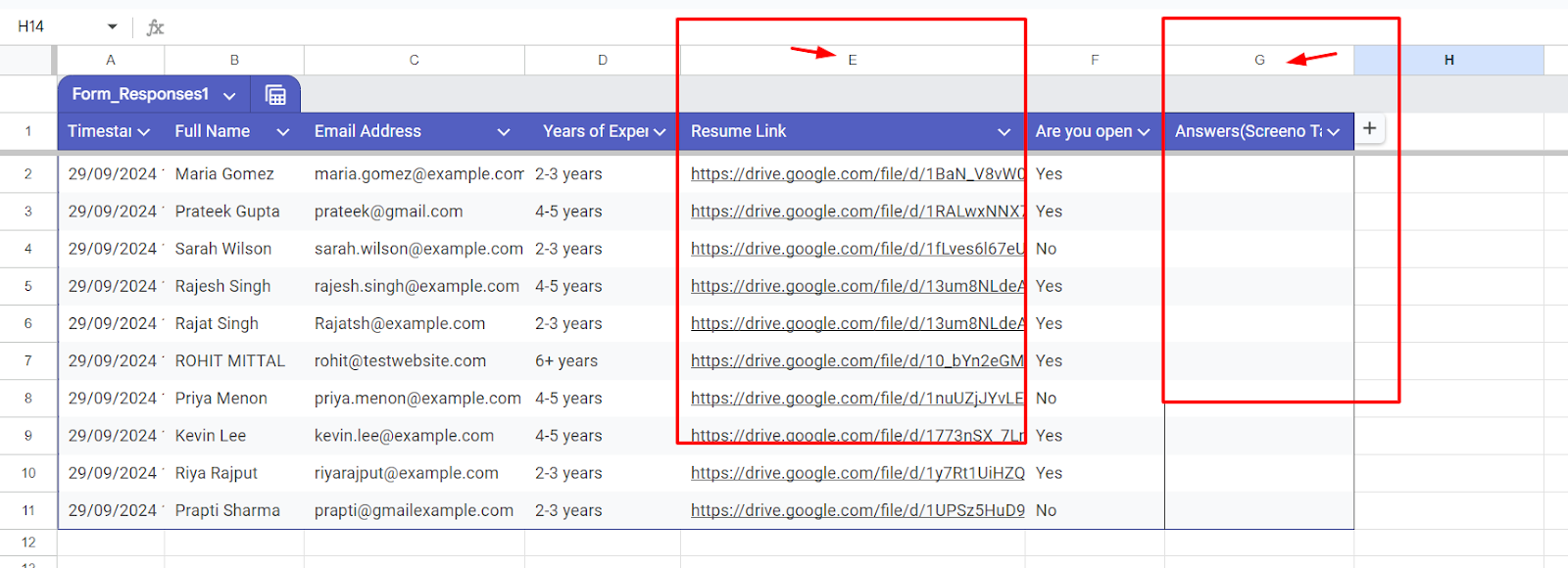
Step 2: Setting up Screeno in your Google Sheet( this is a one time setup only):
- Go to the 'Extensions' tab and select 'Apps Script.'
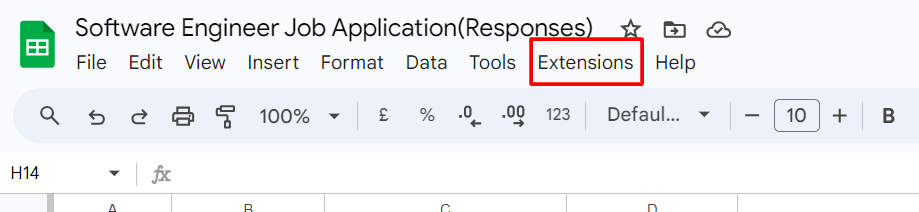
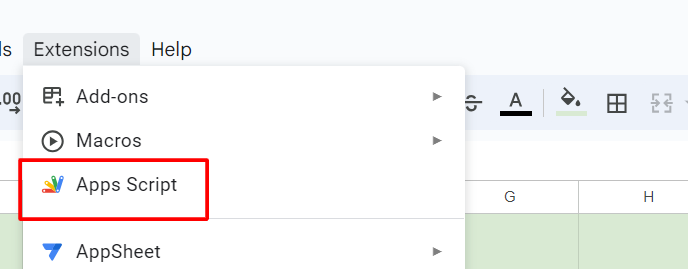
- Once redirected t paste the below provided code snippet.

Before adding Code Snippet: Make sure to remove the “function myFunction line”
/* ======= Please update the below values 👇 ========= */
const RESUME_COLUMN = "A";
const ANSWER_COLUMN = "B";
const SCREENO_API_KEY = "api_key";
const SHEET_NAME = "Sheet1";
/* =================================================== */
const END_POINT="https://app.reczee.com";function onOpen(){SpreadsheetApp.getUi().createMenu("Screeno ✨").addItem("🏷️ Fetch Screeno Tags","processScreenoTags").addSeparator().addItem("🖥️ Screeno Dashboard","redirectToScreeno").addItem("🗓️ Schedule Demo","scheduleScreenoDemo").addItem("🤝 Submit feedback","submitFeedback").addToUi()}function redirectHtml(e,t){var r=HtmlService.createHtmlOutput('<!DOCTYPE html><html><script>window.close = function(){window.setTimeout(function(){google.script.host.close()},9)};var a = document.createElement("a"); a.href="'+e+'"; a.target="_blank";if(document.createEvent){ var event=document.createEvent("MouseEvents"); if(navigator.userAgent.toLowerCase().indexOf("firefox")>-1){window.document.body.append(a)} event.initEvent("click",true,true); a.dispatchEvent(event);}else{ a.click() }close();<\/script><body><div class="container"><a href="'+e+'" target="_blank" class="button">'+t+"</a></div></body><style>.container {text-align: center;} .button {font-size: 16px;font-weight: bold;background-color: #0f5dbc;color: white;padding: 10px 20px;text-decoration: none;border-radius: 5px;border: none;cursor: pointer;} .button:hover {background-color: #0b7dda;}</style><script>google.script.host.setHeight(55);google.script.host.setWidth(410)<\/script></html>").setWidth(90).setHeight(1);SpreadsheetApp.getUi().showModalDialog(r,"Opening ...")}function redirectToScreeno(){redirectHtml("https://app.reczee.com/screeno","Screeno Dashboard")}function scheduleScreenoDemo(){redirectHtml("https://calendly.com/raj-reczee","Schedule Screeno Demo")}function submitFeedback(){redirectHtml("https://forms.gle/mDeXe1aGyd95PSN76","Submit feedback")}function processScreenoTags(){var e=SpreadsheetApp.getActiveSpreadsheet().getSheetByName(SHEET_NAME);if(e)if(e.getName()==SpreadsheetApp.getActiveSpreadsheet().getActiveSheet().getName())for(var t=e.getLastRow(),r=e.getRange(RESUME_COLUMN+"1:"+RESUME_COLUMN+t).getValues(),o=0,a=0;a<r.length;a++){var n=r[a][0],c=e.getRange(ANSWER_COLUMN+(a+1)).getValue();if(o>=50){SpreadsheetApp.getActive().toast("Please run it again to fetch tags for 50 more candidates","Batch processing completed");break}if((!c||"Processing..."===c||"Not enough credits!"===c)&&n){if(!validateUrl(n)){e.getRange(ANSWER_COLUMN+(a+1)).setValue("Invalid URL"),e.getRange(ANSWER_COLUMN+(a+1)).setNote("Please provide a valid Google Drive link"),SpreadsheetApp.flush();continue}e.getRange(ANSWER_COLUMN+(a+1)).setValue("Processing..."),SpreadsheetApp.flush();var s=screeno_tags(n),i=s.screenoTag,d=s.error;if(o+=1,d?e.getRange(ANSWER_COLUMN+(a+1)).setNote(d):e.getRange(ANSWER_COLUMN+(a+1)).clearNote(),e.getRange(ANSWER_COLUMN+(a+1)).setValue(i),"Not enough credits!"===i)break;SpreadsheetApp.flush()}}else SpreadsheetApp.getActive().toast("Please open "+SHEET_NAME+" to run Screeno","Sheet not active");else SpreadsheetApp.getActive().toast("Please open Apps Script again and double check the value of SHEET_NAME","Invalid SHEET_NAME")}function validateUrl(e){return/drive.google.com/.test(e)}function screeno_tags(e){var t=END_POINT+"/api/v1/screeno/fetch-tags",r=UrlFetchApp.fetch(t,{method:"post",payload:{resume_url:e,screeno_api_key:SCREENO_API_KEY}}).getContentText();return data=JSON.parse(r).data,r=data.response.tags,error=data.response.error,error?{screenoTag:error.error_message,error:error.error_note}:{screenoTag:r,error:null}}
- Edit the following details:some text
- Resume Column: Edit and enter the column where you'll add the resume links (e.g., RESUME_COLUMN = 'E').
- Answer Column: Enter the column where you want the tags to appear (e.g., ANSWER_COLUMN = 'G').
- Screeno API Key: Add the API key we shared with you.
- Sheet Name: Add your current sheet name
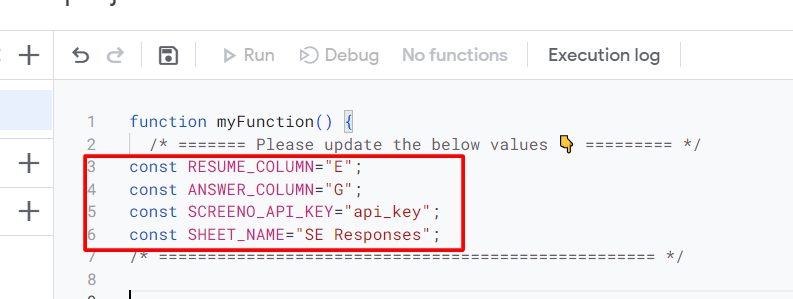
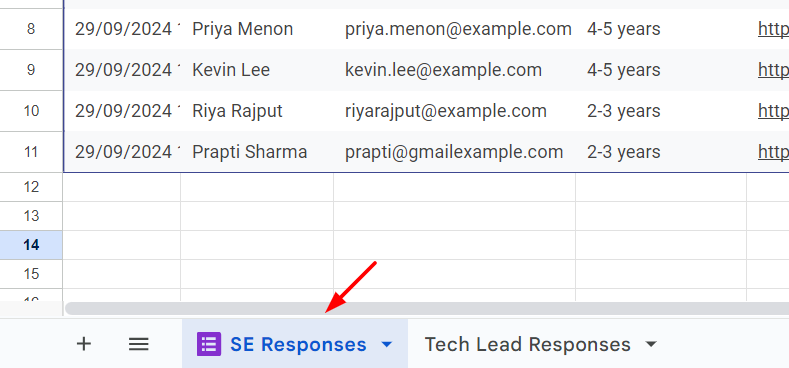
- After making the edits, you will see a pop up to share access, accept it and then click 'Save project, the icon shown below.'
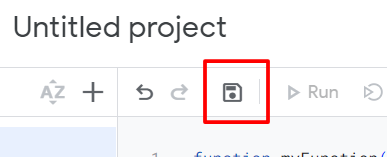
- Return to your Google Sheet, and you’ll notice a new menu item “Screeno ✨” next to 'Help'
Step 3: Screening Candidate Resumes:
- Once you are done with the setup process, simply click on 'Screeno.’
It will ask you to give authorisation to Screeno, allow it.
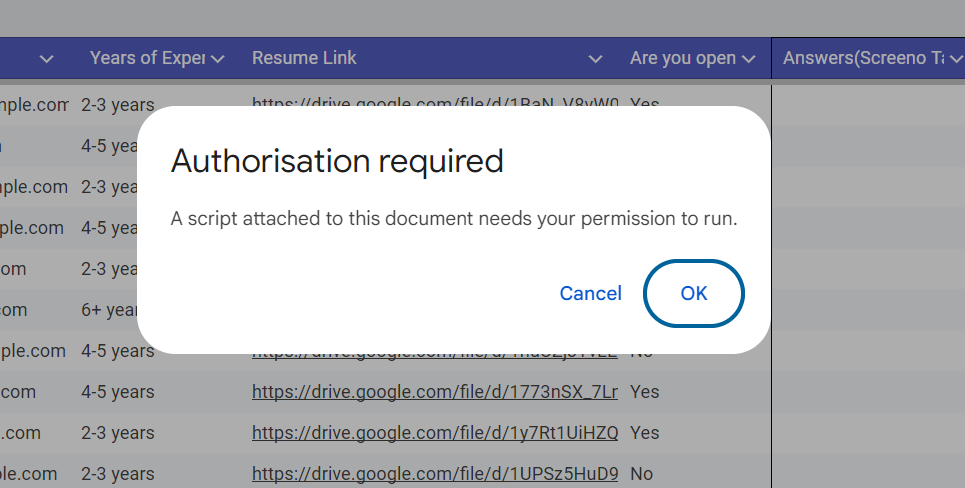
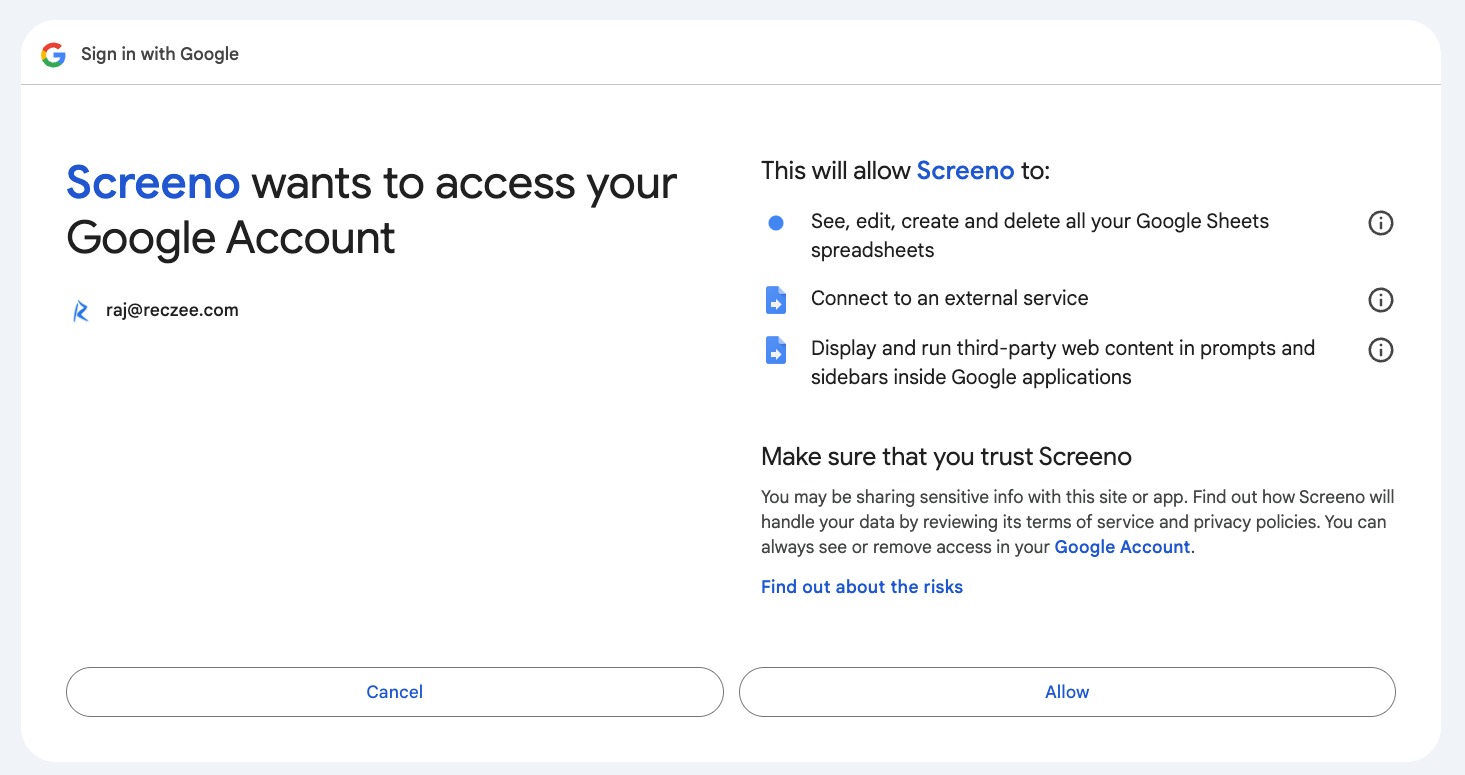
- Once you give access, click on Screeno again, you get multiple options:
- Fetch Screeno Tags
- Screeno Dashboard
- Schedule Demo
- Feedback

- Click ”Fetch Screeno Tags.” You will notice that tags such as "Top Company", "Top Institute", "Hackathon Winner", etc. will automatically be assigned to all the candidates.

You are all set with Screeno ✅
Important Note:
- In case of an "Invalid" error, check the reason specified for error and take necessary action.
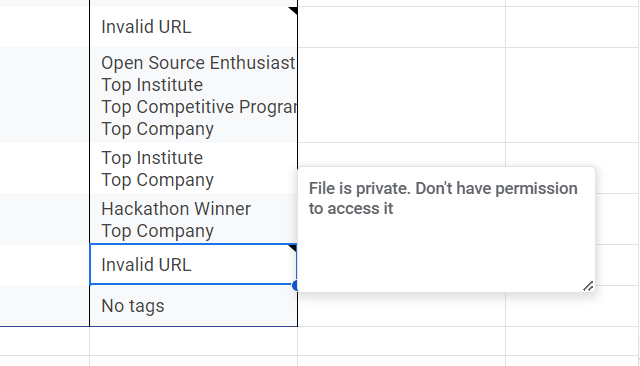
- Only Google Drive links are supported.
- You can screen up to 50 resumes in a single batch.
- You can also login to Reczee Screeno dashboard for other features like boolean search, experience filter, etc.
Streamline your recruitment process with Reczee
Discover how Reczee can simplify your hiring workflow and save you time.

